Site Orientation
 Forums
Forums
The site is divided into 5 Major Forums: Proposed Constitutional Amendments, Proposed Federal Legislation, Proposed Federal Regulations, Proposed Federal Policy and Reader’s Corner (Book Reviews).
Each Major Forum then will have as many topics as members may wish to add. For example at the launching of this site Proposed Constitutional Amendments has a topic: A Proposed Amendment For Direct Election of the President.
Any member may access a Major Forum by clicking on its respective icon both on the main page and here:
Pages
There are 5 other site sections: About The PRF, Site Orientation, Membership and Site Administrator, Research Resources, and Suggestion Box. Each can also be accessed by clicking on its respective icon both on the main page and here:
Create An Account
To create an account, use the navigation at the top of the page and select Members > Become A Member.
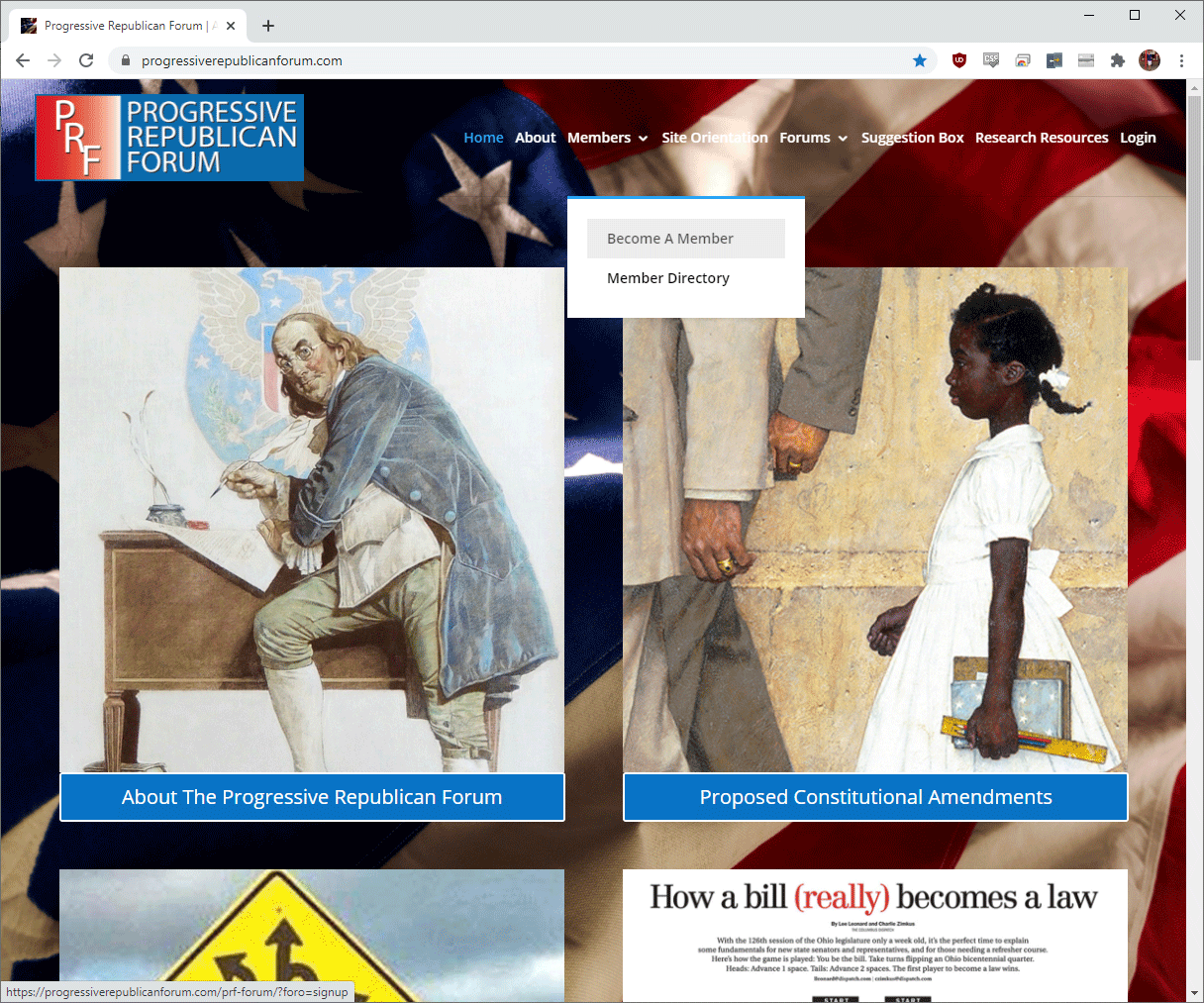
Fill out the form on the Registration page. Once the form is complete, click the “Register” button at the bottom of the page.

An email confirmation link will be sent to the email address you’ve provided. Click on the link in the email to verify your account and set your account passsword.
Login To Your Account
Use the navigation at the top of the page to select the “Login” link on the far right.

Fill in the Username and Password fields of the form using the username and password that were selected when you created your account and click the “Sign In” button.
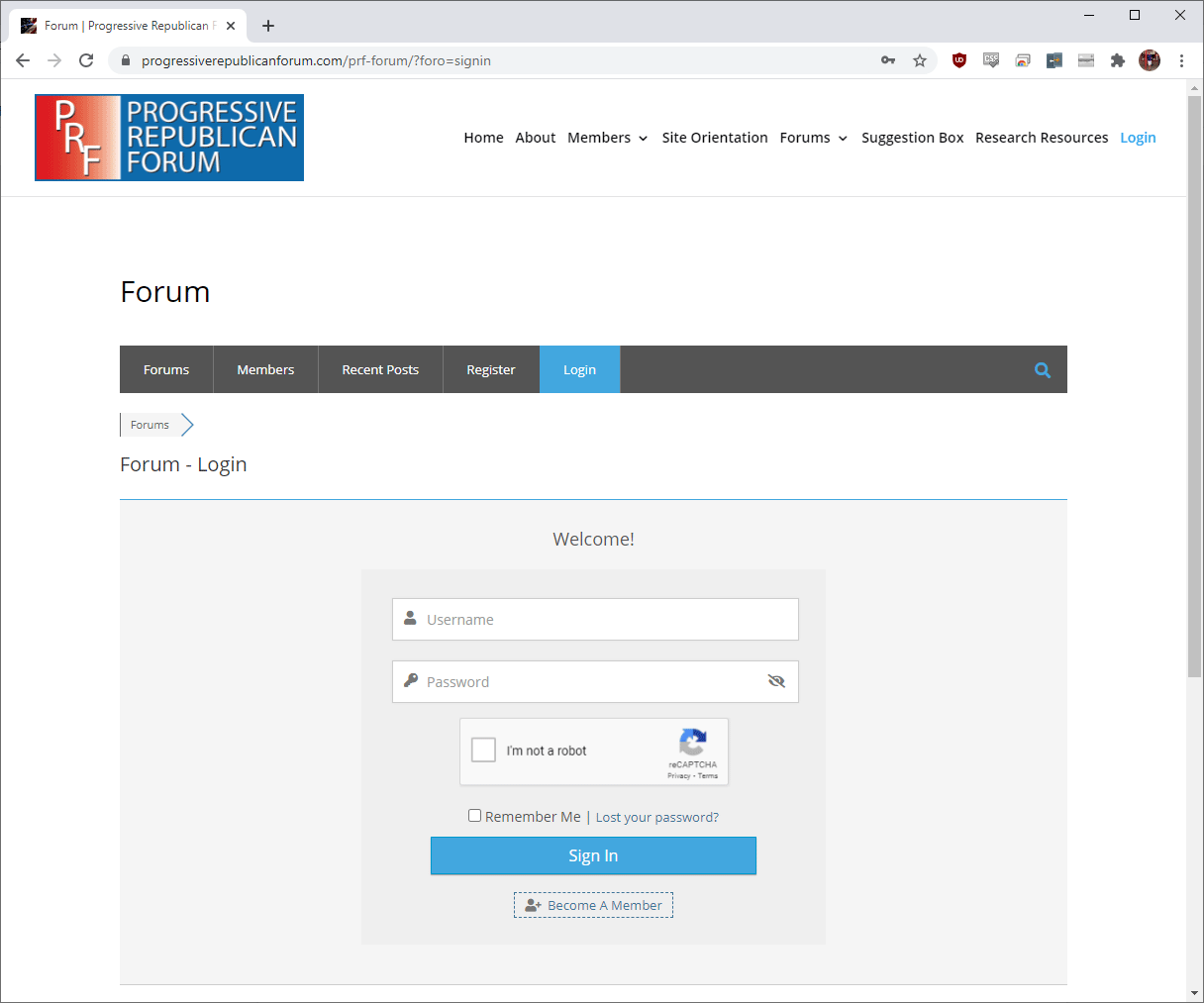
Add A Topic To A Forum
Use the “Forums” navigation at the top of the page to select the forum to which you would like to add a thread.

Select the “Add Topic” button.

Fill in the topic information into the form and select the “Add Topic” button at the bottom of the form. After the “Add Topic” button is clicked, you will see your new topic appear on the forum.

Attach An Image To A Topic Or Reply
While creating your topic or replying to topic, select the “Choose File” button below the text editing area.

A window will open allowing you to navigate to the image you would like to attach. Find the image on your computer and click the “Open” button.

The name of the file will appear next to the “Choose File” button. Select the “Add Topic” or “Add Reply” button and the image will now appear inside of the topic/reply.

Update Your Profile
Use the navigation at the top of the page to select the “My Profile” link.

On your profile page, select the “Account” tab.

On the “Account” tab, you can update or add your profile information, update your profile image and change your password. Once your changes are complete, select the “Save Changes” button near the bottom of the page.


 Forums
Forums








